Sending Big Files Over the Internet is Easier Than You Think
- 408

Sending large files over the internet doesn't have to be a difficult task. There are numerous ways you can quickly and easily transfer large files from one person to another. Whether you need to send an image, video, document, or any other type of file, here are some great methods for getting your content where it needs to be without breaking a sweat.
Step 1: Store Files Online
If storage size is an issue, consider storing your files online through cloud-based services such as Google Drive or Dropbox. These services provide plenty of free space, so you don't have to worry about running out of room. Plus, they make it easy to share documents with others via email links or private folders. Just remember that if the file contains sensitive information, make sure it's encrypted before uploading it online!
Step 2: Compress Your Files
The first step is compressing your file(s), so they take up less space and require less time for uploading and downloading. This can be done through programs like 7-zip or WinRar. Both will compress your file into an archive format like ZIP or RAR that can be easily shared online. Depending on what type of file you will determine what kind of compression rate you get; for example, compressing an image will work much better than compressing a video file since images are already encoded in compressed formats like JPG or PNG.
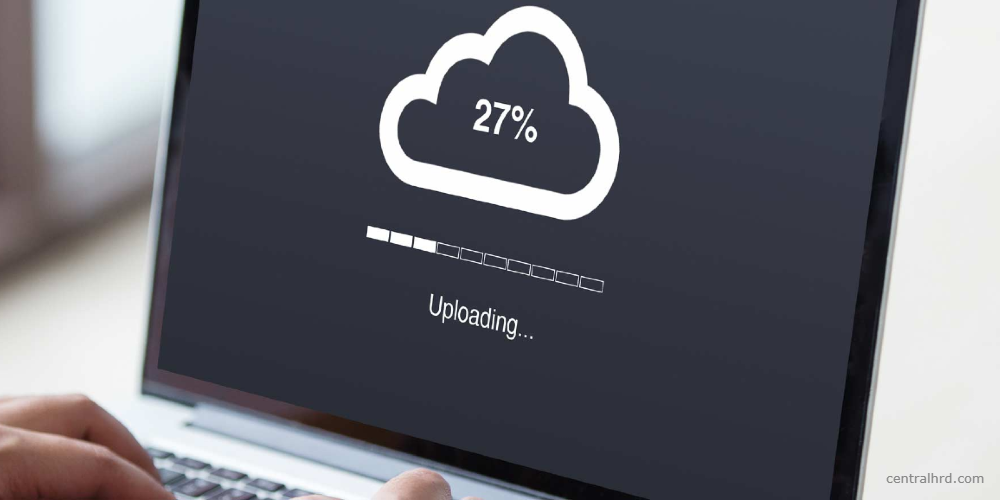
Step 3: Upload Large Files With Gmail
Gmail allows users to attach up to 25MB of data per message – more than enough for most purposes! To use this feature, simply open the compose window in Gmail and click on “Attachments” at the bottom left corner of the page. From there, select your desired file from its location on your computer and press “Open” once you've selected it. Your attachment will then be included in your email message automatically when sent off!
Step 4: Upload Large Files With Yahoo Mail
Yahoo Mail is another popular service that enables you to upload up to 25MB per message as well; however, there are some limitations based on what type of account/subscription plan one has (such as extra features available only under premium plans). To attach a file while composing an email using Yahoo Mail's interface is a similar process as described above but with slightly different steps since each provider may have its own variation depending on design decisions made by their product teams – just look around until found where attachments can be added from local drive/cloud locations etc.
Step 5: Upload Large Files With Outlook
Outlook offers users two ways they can attach large files – via OneDrive integration or by creating an HTML link within their messages which points recipients toward download sites where they can access those documents directly without any hassle whatsoever! The former method requires more setup work upfront but provides better flexibility since everyone involved needs only possess Microsoft accounts, whereas the latter option might require all participants to have the same type of account (e.g., Google Drive) in order to see shared documents properly once opened after clicking given hyperlinks inside emails sent by the sender(s).

Step 6: Employ FTP Sites
If all else fails, there are always good old-fashioned FTP sites that allow users directly connect two computers via dedicated software such as FileZilla Client/Server Suite, thus eliminating the need for third-party services, essentially making direct transfers possible between two different locations, almost instantaneously depending on network speed available at either end. Not only does this method eliminate potential security risks associated with uploading sensitive material onto publicly accessible websites, but it also saves a considerable amount of both money & time due to its simplicity & efficiency when compared to traditional methods used before the arrival of the modern technology-driven era we're living today.
Step 7: Upload To A File Transfer Site
If neither of these options works out great for your needs, then another alternative would be uploading your file onto a secure file transfer site such as DropSend or MyAirBridge. These sites provide tools that make it easier than ever before for you to securely upload larger-sized files that would otherwise not fit through typical email attachments while also offering enhanced security features so your data stays safe throughout the process.
Step 8: Send Anywhere App For Mobile Devices
For those always on the go, there's Send Anywhere, an app available on both Android and iOS devices that enables users to quickly transfer large amounts of data between mobile phones without having access to Wi-Fi networks or cellular connections at all times! The app uses time-limited download links, so once sent, receivers only have limited time frames within which they can access the transferred content, making sure that no sensitive data remains exposed after being shared!
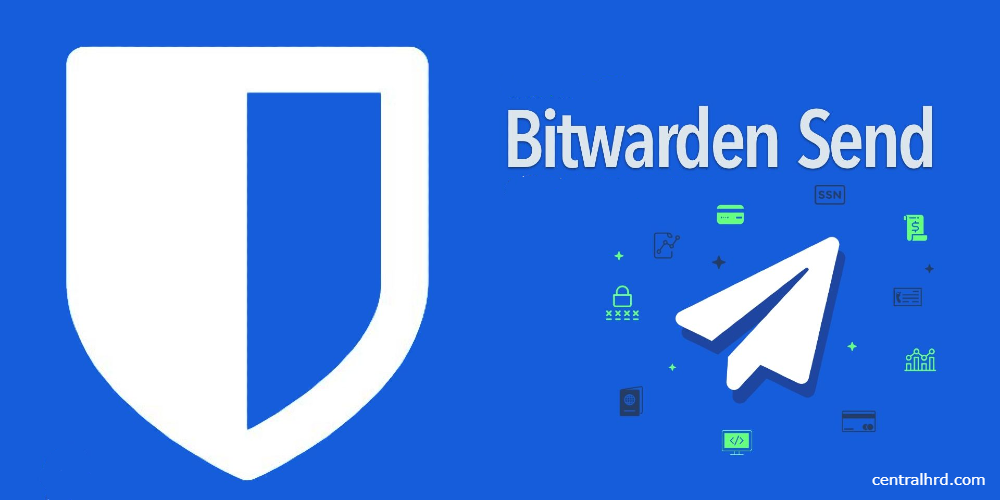
Step 9: Bitwarden Send & Wormhole For Extra Security
For extra security when transferring sensitive documents online, there's Bitwarden Send & Wormhole - two highly advanced secure document-sharing tools designed specifically with privacy in mind. Both services encrypt documents during transit and delete them automatically after they're received by recipients - giving users peace of mind when sharing confidential information over the internet!
Step 10: ToffeeShare For Maximum Convenience & Efficiency
Finally, there’s ToffeeShare, an innovative tool designed specifically with convenience in mind, allowing users to create multiple “tokens”, each representing different types/sizes/formats, etc., allowing receivers complete flexibility when downloading what was shared without needing additional software installed locally! That said, if receiving parties do have ToffeeShare installed themselves, then transferring will become even more convenient due to its unique synchronization feature: If the sender changes something about the shared token receiver will receive push notifications alerting him/her about changes made instantly – eliminating back & forth emails completely!
Conclusion
There are many ways we can transfer large files over the internet today – from simple email attachments through cloud storage solutions all way up to specialized third-party websites offering secure transfer speeds which surpass those offered by traditional mail providers alike! No matter what method you choose, though, always keep security a top priority and ensure safe transmission every time regardless of who receiving end might be – encrypt sensitive data whenever possible to prevent unauthorized use against the intended recipient(s)!