Maximize Your Gmail Experience: Comprehensive Tips and Tricks
- 431
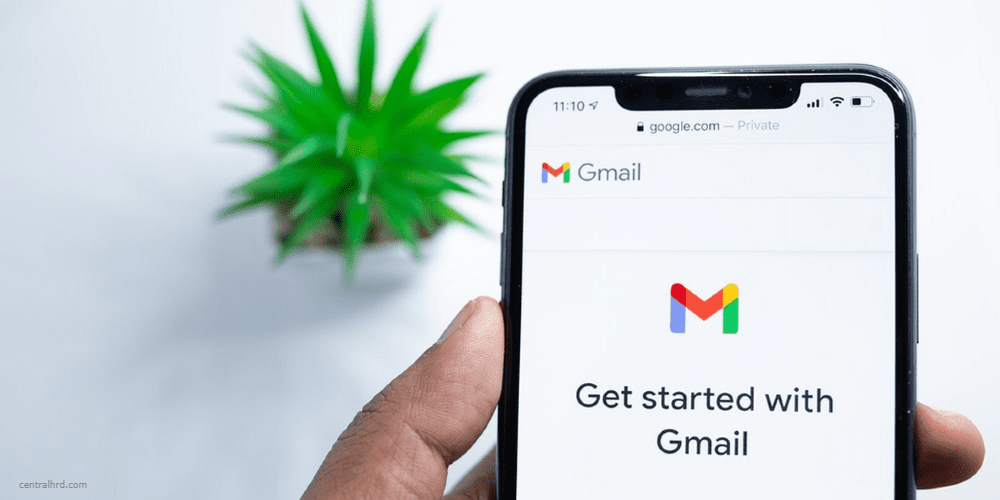
1. Revert to the Classic Layout
If you prefer Gmail's old appearance, you can switch back to the classic view in the settings menu.
2. Create a Keyboard Shortcut Reference
Utilize Gmail's keyboard shortcuts to save time; access a list of these shortcuts by pressing Shift + ? while in your inbox.
3. Manage Multiple Gmail Accounts
Easily switch between multiple Gmail accounts by adding them in the account management section of your Google profile.
4. Integrate Non-Gmail Accounts
Add third-party email accounts, like Yahoo or Outlook, to your Gmail interface for seamless access to all messages in one place.
5. Monitor Apps with Gmail Access
Regularly check which apps have access to your Gmail by visiting the security section in your Google account settings.
6. Schedule Messages for Later Sending
Using the "Schedule Send" feature, compose emails now and choose a specific time for them to be sent automatically at a later date.

7. Maintain Confidentiality with Confidential Mode
The "Confidential Mode" setting allows you to restrict message forwarding, copying, or printing for sensitive emails.
8. Send Emails from Alternative Addresses
Add and manage different sending email addresses within your main Gmail account for added flexibility and organization.
9. Block Unwanted Senders Instead of Just Marking Spam
Rather than just marking messages as spam, permanently block senders from cluttering your inbox by using the "Block" feature.
10. Clean Up Subscriptions
Click the "Unsubscribe" link in promotional emails to eliminate unwanted clutter and reduce inbox volume.
11. Utilize the 'Undo Send' Feature
Enable the "Undo Send" option under Gmail settings for a chance to retract a mistakenly sent email within a specified brief time frame.
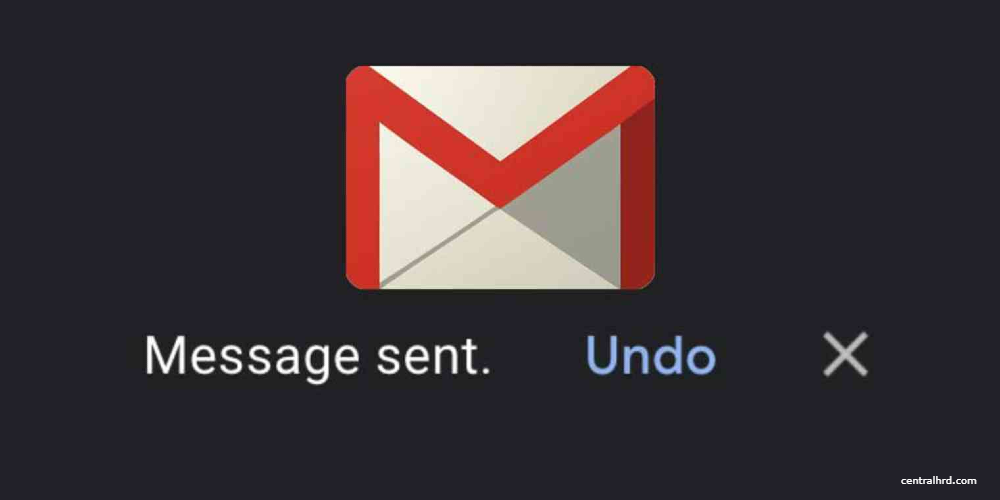
12. Drag and Drop Labels on Messages
Easily organize emails by dragging and dropping labels, speeding up your labeling and filing process.
13. Use the Send+Archive Function
Enable the "Send & Archive" feature in Gmail settings to instantly archive messages after replying, keeping your inbox neat and tidy.
14. Create Infinite Email Aliases
Use periods or plus signs within your email address to create variations or aliases without altering your actual account information.
15. Enhance Your Search Capabilities
Utilize Gmail's robust search functionality by employing search operators, such as "from:", "subject:", or "has attachment."
16. Pre-compose Canned Responses
Create pre-written canned responses for commonly received inquiries, saving time when composing repetitive replies.
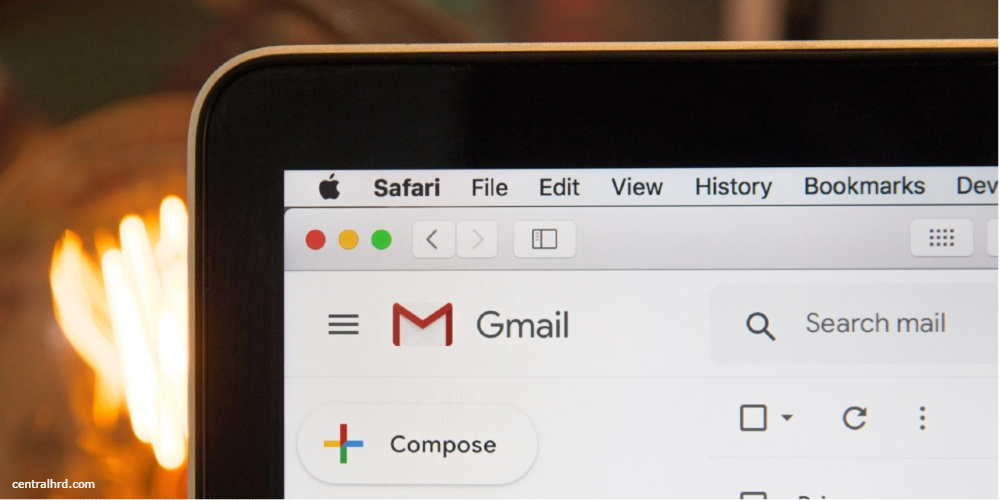
17. Enable Smart Compose and Reply
Elevate efficiency with AI-powered suggestions for completing sentences (Smart Compose) or quick replies (Smart Reply) in your emails.
18. Remotely Sign Out of Gmail Sessions
Maintain account security by remotely signing out of all active Gmail sessions via the "Details" button found at the bottom of your inbox page.
19. Mute or Snooze Conversations
Prevent unwanted distractions by muting irrelevant email threads or snoozing important messages for later attention.
20. Select All Messages Efficiently
Use the "Select All" checkbox in your inbox to quickly select all visible messages for bulk actions, like archiving or deletion.
21. Streamline Email Attachments
Easily attach files by dragging and dropping them directly into the compose window from your computer or Google Drive.

22. Set Up Email Delegates
Grant trusted individuals access to your Gmail account as delegates, allowing them to read, reply, and manage emails on your behalf.
23. Remove Large Email Attachments
Use Gmail search operators (e.g., "size:", "larger_than:") to locate and delete large messages that consume significant storage space.
24. Forward Emails as Attachments
Create a new message and drag existing emails into it as attachments for easily sharing email threads with contacts.
Incorporating these Gmail tips can greatly improve your email experience by offering better organization, efficiency, and control. Applying even a few of these tips will make managing emails easier and more enjoyable in daily use.